
RECIPES
Recipe Management
If Ingredients are the building blocks of your Chef’s Book, then Recipes are the Engine Room, this is where much of the automation built into the system takes place, to save you time in doing it yourself, which drives the automation in your menus section.
And you can save it all to use again and again in your Chef’s Book, and if you have chosen a Chefsbk that allows your team and colleagues to view your content, they will also have access to recipe methods, ingredients, portion calculator, shopping lists, prep list, equipment lists, allergens, nutrition, food labels, sub recipes and search filters – all available in the cloud.
As you build your recipes, your Chef’s Book automates much of what you would normally have to do manually with a pen, paper and calculator.
Allergens
Allergens, both actual and “may contains” are attached to your ingredients.
This lets your Chefsbk automatically collate the allergens in to a recipe, which are then shown:
– in the recipe headlines in your Recipes Index
– in the recipe itself by ingredient line to aid your food safety compliance
– then summarised in the recipe itself with the allergens in any sub recipes used also shown separately
– and finally, shown in your menu Allergens tab, making it very easy for you, your back and front of house teams and your EHO to see allergens in a dish and how you manage them.
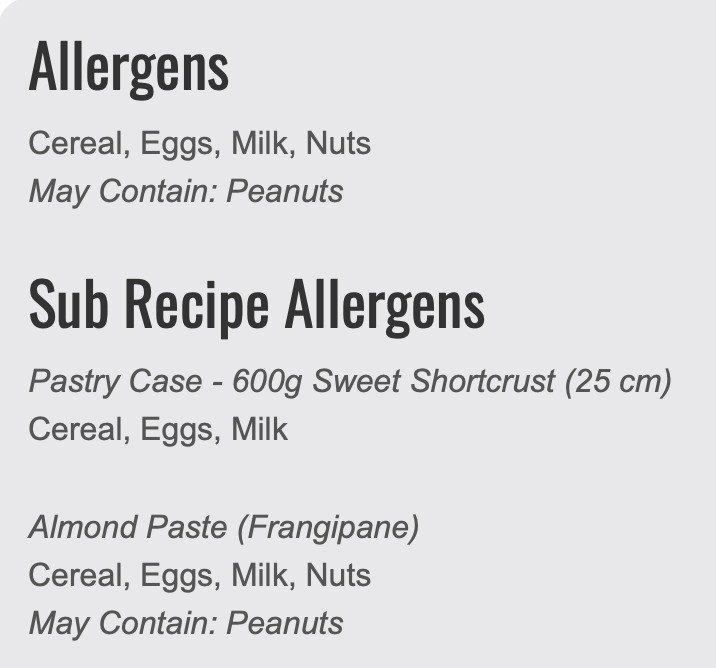
Nutrition
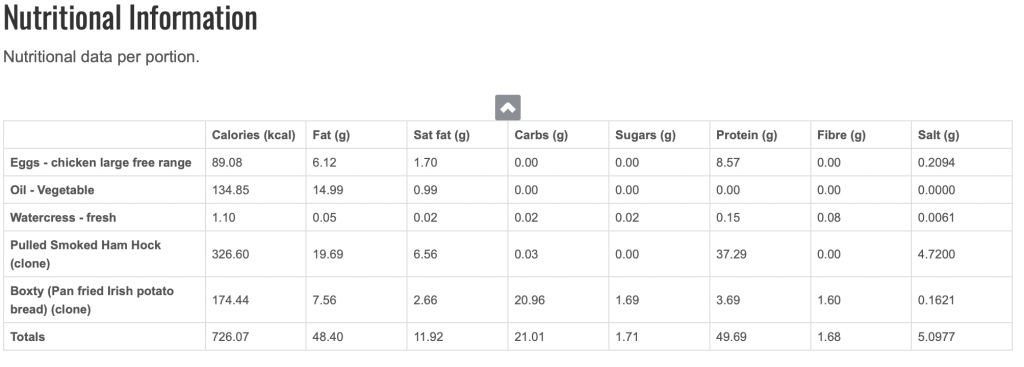
Your ingredients have nutrition attached to them along with various appropriate cooking methods when available.
This lets your Chefsbk automatically calculate nutrition for you from the ingredients table, including the summaries in your sub-recipes.
Your recipe shows the nutrition calculated for a portion based on its size, so if you change the portion size the nutrition calculations automatically update instantly.
Food Labels (Business)
Your Chefsbk uses both the allergen and nutrition informations to automatically create printable food labels.
More information about food label requirements can be found on the Food Standards Agency website, but you can see with the example shown the label includes, the recipe name, placeholders for prep and use by dates to be added, who the recipe was created by, The allergens, Ingredients, and nutrition by both portion and 100g as specified by the FSA.
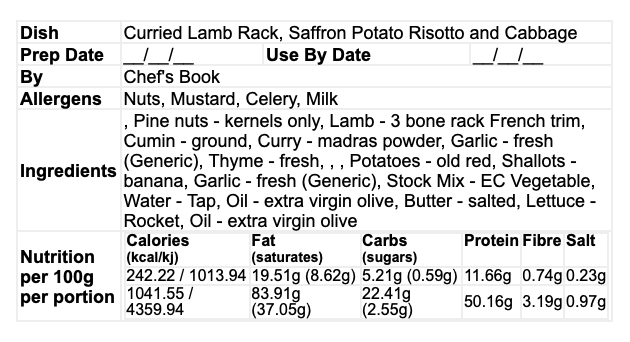
Ingredient Costs Calculations
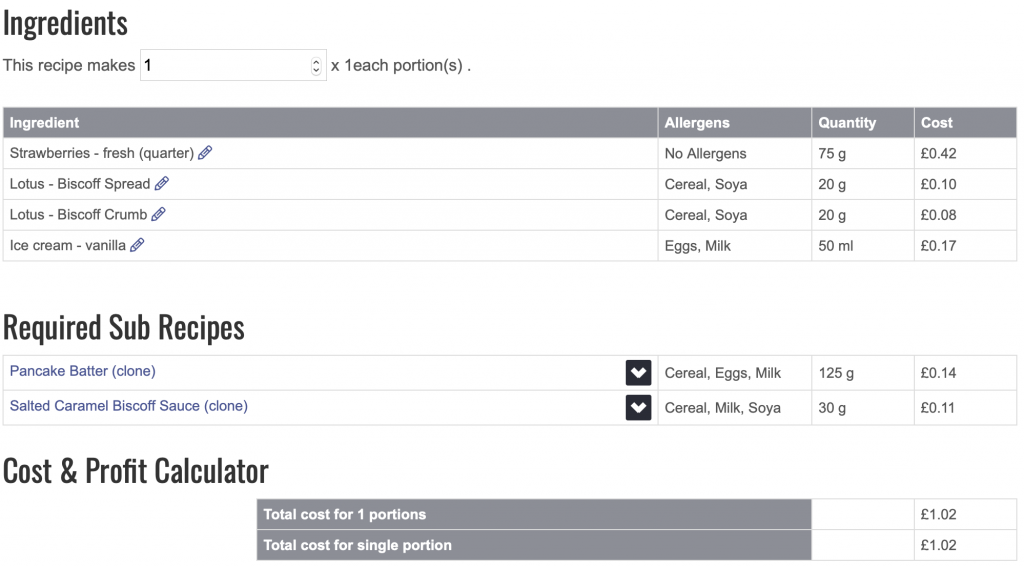
In addition to automating allergen information, a second key automation is that of calculating ingredient costs in a recipe and consequently and hugely simplifying profit margin calculations.
Ingredient costs are automatically pulled through to recipes and calculate the cost for the amount of ingredient being used.
At no point do you need to reach for a calculator, your Chefsbk automatically does the maths for you.
Additionally, as ingredient costs change all recipe calculations automatically update for you.
Portion Calculator
Of course, there will be times that you want to make a different volume of portions that the original recipe was created for.
Using the portion calculator, just add the number of portions you need, your Chefsbk will then automatically recalculate your ingredient volumes and costs for you.
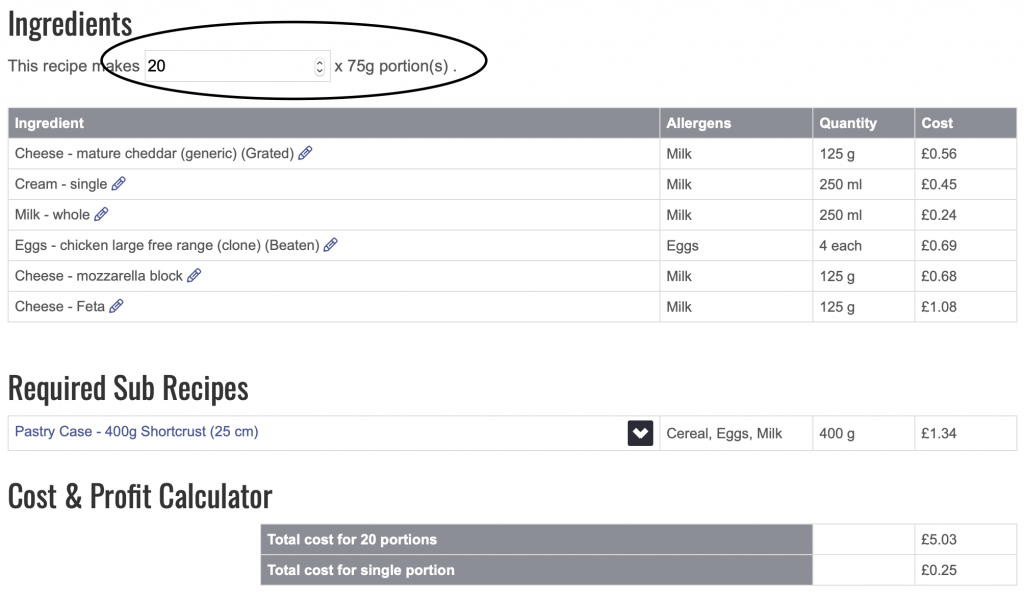
Shopping Lists and Prep Lists
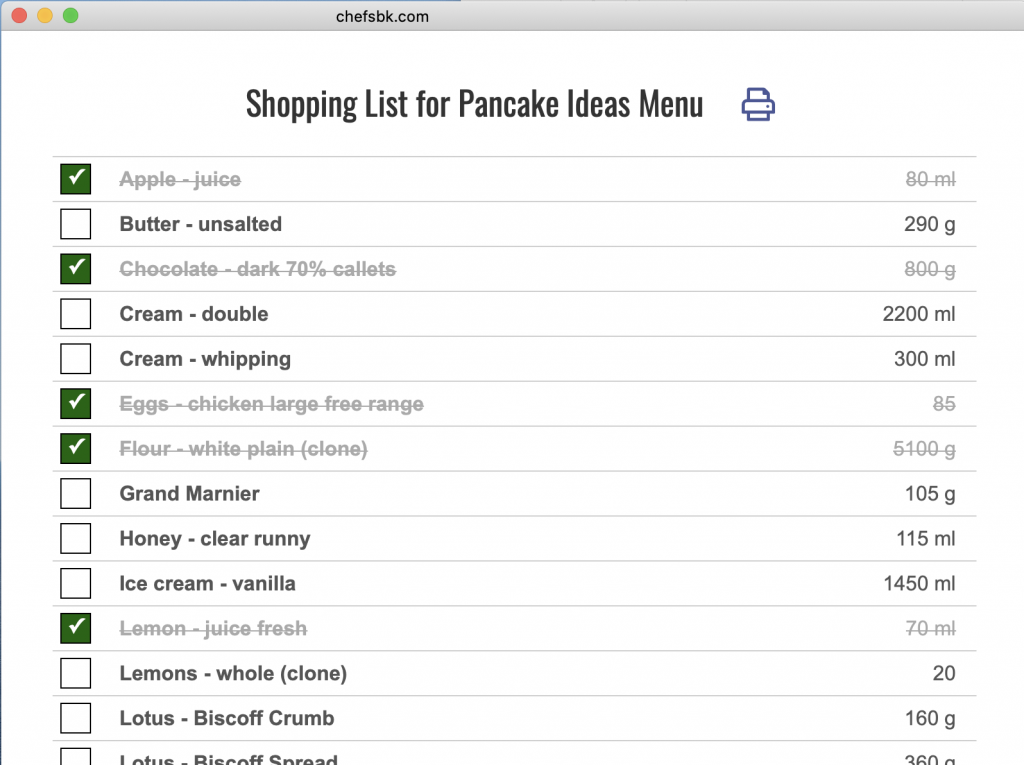
Once you’ve decided how many portions you need you can generate shopping lists and prep lists.
Shopping Lists automatically consolidate all the ingredients you need, including those for sub recipes. This lets you confirm what you have in stock and what you need to order.
Prep lists automatically consolidates all ingredients and amounts that need the same prep for you.
All you need to do is click the generate button.
Both Shopping and Prep Lists can be created for whole menus based on the number of portions required for each dish
Sub Recipes
Sub recipes are a huge time saver as they reduce the amount of recipe writing you need to do and lets you re-use the recipes in other recipes.
When creating a recipe your Chefsbk enables you to use sub recipes as you would ingredients.
Your Chefsbk automatically calculates the costs for the amount of sub recipe used and automatically attaches the sub recipes allergen and nutrition information to the main recipe.
Naturally, as you change the number of portions you need with the portions calculator your Chefsbk automatically recalculates the amount and costs for any sub recipes used in another recipe.
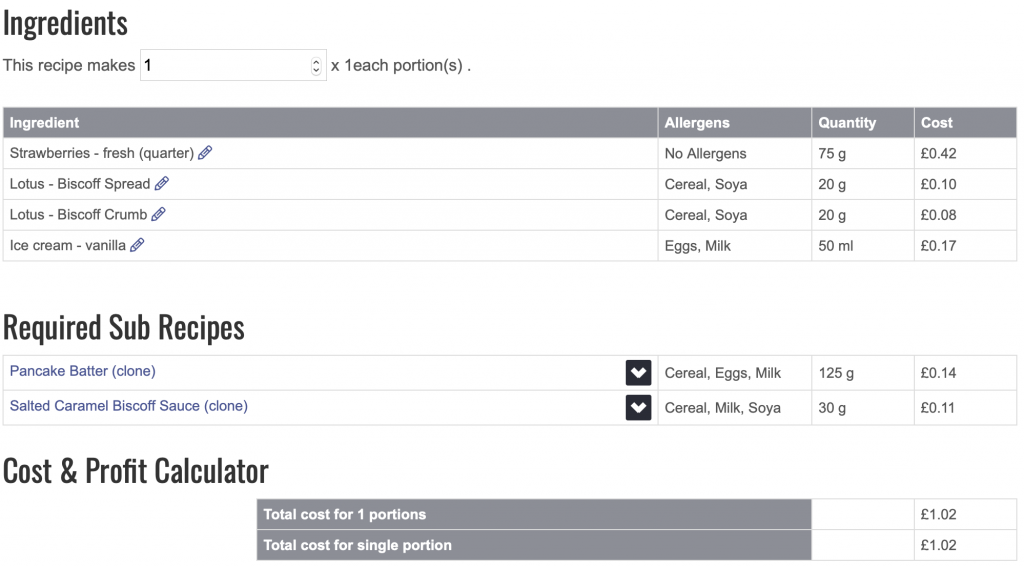
Cloning
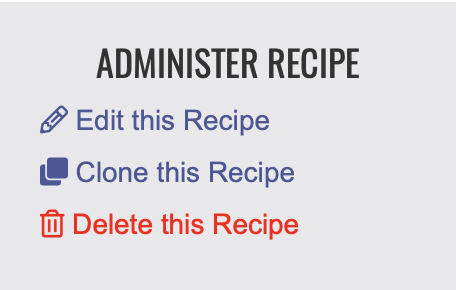
Cloning ingredients, recipes or menus is another massive time saver.
The clone function lets you automatically and instantly create a duplicate of the original.
This is very powerful if you are creating similar recipes that have the same ingredients and method at their core, as you can create new recipes in seconds.
Simply create the recipe closest to the common details, save it, clone it and edit the clone as required to create a new recipe.
Sharing Content
Another very cool function is Chefsbk’s ability to share content with other Chefsbk users, both associated as with a business group or by independent chefs.
This helps share ideas and best practice.
Your Chefsbk can send a whole menu to another user, who will automatically receive the menu, all recipes, associated recipes and any ingredient details they may not have in their own recipe library.
This also includes the automatic inclusion of all allergen, nutrition and photo information attached to the menu, recipes and ingredients.
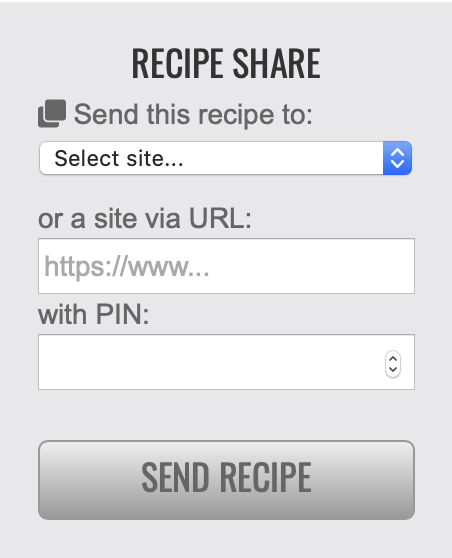
Storage
All of your information is stored in your Chefsbk until you delete it.
This lets you build a whole library of menus, recipes and sub recipes you can return to over and over again – all of which are automatically maintained as prices, allergens and nutrition are changed.
